




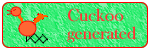
 |
PageBox |     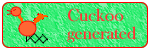
|
| Rationale | FAQ | Dev site | PHP version | Install | Security | Customization | Demo | Distributed Application |
|
PageBox for PHP installation and user guide
Apache installationYou can use PHP in combination with other HTTP servers as explained in the Presentation. However Apache is the most popular server. Therefore we chose to present here Apache installation. You can download Apache from the Apache site. If you don't plan to recompile it, choose a binary installation and follow installation instructions. Once Apache is installed, you should have this directory structure:
For a no-brainer installation, you should install PageBox for PHP in the htdocs directory. You also need to modify the Apache configuration file, htdocs/httpd.conf. In a test environment it is often useful to change the Apache listening port, for instance:
As it is not the default HTTP port, you also need to change the URL on the browser:
PHP installationWe recommend installing the most recent version of PHP from Zend site. PHP 4 can be used as a CGI executable (php.exe) or as a module (SAPI module in PHP documentation). We present here SAPI configuration because SAPI provides significantly improved performance and some new functionality. On Windows
The next step is to configure Apache to use the SAPI module:
PageBox installationDownload the PageBox for PHP as described in the Customization guide and install it in htdocs/pagebox. Follow instructions of the Customization guide to configure inflate.pb and delete.pb. Starts Apache. Assuming you have installed PageBox in htdocs/pagebox and Apache listens on port 2080, you should be able to query update.php with http://localhost:2080/pagebox/update.php:
If you click on the PageBox icon you go to PageBox for PHP documentation. You can also click on the mail icon to send us a mail. Repository installationDownload the PageBox for PHP repository as described in the Customization guide and install it in htdocs/repository. Follow instructions of the Customization guide to configure upload.rep, adminUsers.rep and users.rep. Note: Define adminUsers.rep and users.rep only if you have set security as described in the Security guide. SubscriptionAssuming you have installed the PageBox repository in htdocs/repository and Apache listens on port 2080, you should be able to query subscriber.php with http://localhost:2080/repository/subscriber.php:
In the deployment URL, simply paste the URL of the PageBox update.php. You can subscribe a new PageBox with the Subscribe button and unsubscribe with the Unsub, Unsubscribe and Force buttons. See the Customization guide to understand the difference between Unsubscribe and Force. If you click on the PageBox icon you go to PageBox for PHP documentation. You can click on the mail icon to send us a mail. PublicationAssuming you have installed the PageBox repository in htdocs/repository and Apache listens on port 2080, you should be able to query publisher.php with http://localhost:2080/repository/publisher.php:
But if you are sure of the path of the presentation, click on Browse button. Then you are displayed a File chooser dialog:
Select a file and click Open. We recommend that:
This documentation should explain:
See the Customization guide for the inflate.pb and delete.pb syntax. Then click on Publish to publish the archive. For an presentation are displayed:
The presentation has been published on every subscriber. Therefore if you display again subscriber.php you should get this:
If the repository fails to deploy the archive on the PageBox the status is "pending active". If you display again update.php, you should get this:
You can unpublish a presentation with the Delete and Force buttons. See the Customization guide to understand the difference between Delete and Force. If you click on the PageBox icon you go to PageBox for PHP documentation. You can click on the mail icon to send us a mail. AdministrationAssuming you have installed the PageBox repository in htdocs/repository and Apache listens on port 2080, you should be able to query admin.php with http://localhost:2080/repository/admin.php:
You can unpublish a presentation with the Delete and Force buttons. See the Customization guide to understand the difference between Delete and Force. If you click on the PageBox icon you go to PageBox for PHP documentation. You can click on the mail icon to send us a mail. If you have subscribers with presentations in pending state, you can click on the cleanup button. The cleanup retries deploying and undeploying presentations. SelectYou can subscribe to a subset of the presentations published on the repository with select.php and asubscribe.php. Assuming you have installed the PageBox repository in htdocs/repository and Apache listens on port 2080, you should be able to query select.php with http://localhost:2080/repository/select.php:
In the deployment URL, simply paste the URL of the PageBox update.php. You can subscribe a new PageBox with the Subscribe button and unsubscribe with the Unsub, Unsubscribe and Force buttons. See the Customization guide to understand the difference between Unsubscribe and Force. If you click on the PageBox icon you go to PageBox for PHP documentation. You can click on the mail icon to send us a mail. You can click on the Archives button to display the presentations subscribed with asubscribe.php:
If you click on the presentation checkbox:
If you uncheck the presentation checkbox:
DownloadAssuming you have installed the PageBox repository in htdocs/repository, the download page in htdocs/download and Apache listens on port 2080, you should be able to query download.php with http://localhost:2080/download/download.php:
Click on the archive URL to download the presentation. If you click on the PageBox icon you go to PageBox for PHP documentation. You can click on the mail icon to send us a mail. Difference between download, archive subscription and subscription
In case of subscribe,
In case of archive subscribe, the subscriber selects the Presentations to deploy on the PageBox.
In case of download, no presentation is needed.
AuditEvents taking place on the Repository are recorded. You can display them if you have administrator rights with audit.php. Assuming you have installed the PageBox repository in htdocs/repository, the audit page in htdocs/repository and Apache listens on port 2080, you should be able to query audit.php with http://localhost:2080/repository/audit.php:
The audit display answers the questions when? Who? What? With which result? There are two kinds of entries:
Click on the Clear button to remove the audit file. If you click on the PageBox icon you go to PageBox for PHP documentation. You can click on the mail icon to send us a mail. BatchYou can cleanup (retry deployments and undeployments) in batch using cleanup.php. cleanup.php writes cleanup reports that you can display with batch.php if you have administrator rights. Assuming you have installed the PageBox repository in htdocs/repository, the batch page in htdocs/repository and Apache listens on port 2080, you should be able to query batch.php with http://localhost:2080/repository/batch.php:
For each invocation of cleanup.php are displayed:
Click on the Clear button to remove the batch report file. If you click on the PageBox icon you go to PageBox for PHP documentation. You can click on the mail icon to send us a mail.
Contact:support@pagebox.net |
|