




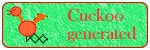
 |
PageBox |     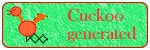
|
| Presentation | FAQ | Reference | Customization | Runtime | Forms | Demo | Math | Verification | Downloads | Legal |
|
Cuckoo Reference Guide
AudienceThis document primarily targets Page Authors. You will find here:
Installation and useCopy cuckoo.dot in your template directory Create a new document using cuckoo template. You should see a toHTML button:
When you want to convert your document to HTML, click on the toHTML button. You should get this form:
Enter the full path of the file where you want to store your HTML document and of the Style directory file, then click save. Cuckoo starts the default browser to display the generated page. The drive that you specify must exist and you must be able to write in the HTML document directory. Cuckoo creates the directory if it doesn't exist. You get warnings if the style sheets, cuckoo.xsl and cuckoo.css or if the Javascript file, cuckoo.js are not in the target directory. Then Cuckoo copies these files from the Style directory to the HTML document directory.
If you don't set the File name, the HTML document has the same name as the Word document but with a .html extension. You don't need to set the Style directory if cuckoo.xsl, cuckoo.css and cuckoo.js are already in the HTML document directory. See the customization guide for a brief introduction of XSL and CSS and a description of the deliveries. TestsTests with up to 550 headers and 2 MB files. Cuckoo has been tested with:
We better support IE 5, IE 6, Mozilla and Netscape 6.2 because their implementation of DOM is better. ReferenceBullet and numberingCuckoo supports nested bullets and numbering as you can see in the Installation Verification below. You can also define paragraphs at the same level as a bullet/numbering. However you must use Word [indent] and not tabs. As a rule don't use tabs and blanks with Cuckoo:
Cuckoo identifies bullets and numbering but not the sort of bullet/numbering. It processes in the same way:
Or
You define the shape of your bullets in the CSS. ImagesUse Edit|Paste Special... to paste you image in the Word document. When you are displayed the form below uncheck Float over text.
Notes: With Word 97, images are in GIF format. With Word 2000, images are in JPEG or GIF format. You can also insert images with Insert|Picture|From File. StylesNormal
cuckoo.dot
Contact:support@pagebox.net |
|